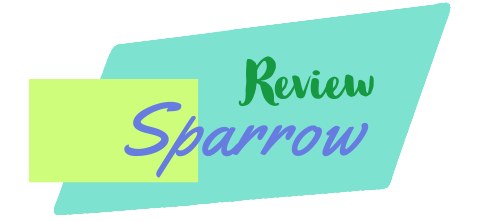In a world where capturing moments is part of our everyday lives, cameras have become a necessity. But, how to connect your Fuji camera to a Mac with ease?
In this blog post, we’ll walk you through the steps needed to establish a seamless connection, ensuring you can easily transfer your precious memories from your Fuji camera to your Mac.
How to Connect your Fuji Camera to a Mac?

Creating a connection between your Fuji camera and your Mac is pretty straightforward. Here’s how:
- **Turn on both devices**: Start by powering up your Fuji camera and your Mac. This sets the stage for the connection process to commence.
- **Connect the USB cable**: With both devices on, grab your USB cable. Make sure one end is firmly inserted into your Fuji camera, and the other is securely connected to your Mac.
- **Wait for Mac to detect your camera**: Once connected, your Mac should automatically detect your Fuji camera. If it doesn’t, check your cable or refer to the troubleshooting tips mentioned later in this post.
- **Import your photos and videos**: Following the detection of your Fuji camera, a pop-up should appear on your Mac screen. This pop-up provides options to import your files. Choose where you want these files to be stored on your Mac.
- **Choose your files**: Now comes the exciting part! You can either hit ‘Import All’ to transfer all your files simultaneously, or select specific photos or videos and click ‘Import Selected’.
- **Eject your camera**: Once you’re done transferring, don’t forget to safely eject your camera from your Mac. This keeps your data safe and sound.
And voila! You’ve successfully connected your Fuji camera to your Mac. Remember, this process doesn’t have to be daunting. With a bit of patience and practice, you’ll be a pro in no time. Happy transferring!
Understanding the Importance of Connecting Your Fuji Camera to a Mac

You might wonder, why does it even matter if your Fuji camera is connected to your Mac? This connection brings a bounty of benefits that enriches your photography journey.
For starters, it creates an avenue for the swift transfer of your photos and videos. This not only frees up storage space on your camera for new adventures but also provides you with a secure backup of your priceless memories.
Additionally, connecting your camera to your Mac unlocks a wider, more detailed view of your captured moments. With your Mac’s larger screen and superior resolution, you can examine your photos and videos with precision. This opens up a world of possibilities for photo editing.
With Mac’s suite of photo editing tools at your fingertips, you can enhance colors, adjust lighting, crop images, and apply various effects. Thus, the connection between your Fuji camera and Mac extends beyond simple file transfer—it becomes an integral part of your post-production workflow.
Claim Upto 81% Off On Bestseller Home Decor Products
Connecting your Fuji camera to your Mac is like building a bridge between your captured moments and the endless possibilities of editing and safekeeping. It transforms your Mac from a mere storage device into a powerful tool that elevates your photography experience.
It is the marriage of technology and creativity, and it’s easier than you might think. Dive into the rest of this guide to discover how you can establish this essential connection with ease.
Essential Equipment for Connection

Let’s get down to the brass tacks. To successfully link your Fuji camera to your Mac, there are a few key items you’ll need to gather. Naturally, your Fuji camera, laden with your cherished photos and videos, is the star of the show.
Next up, you’ll need your trusty Mac computer, eager to receive and display your creative endeavors. The unsung hero, though, is a reliable, undamaged USB cable compatible with your Fuji camera.
This small but mighty accessory forms the crucial link between your camera and Mac. Make sure it’s in prime condition, devoid of any wear and tear that could potentially interrupt your connection.
Once you have these essentials on hand, you’re all set to start your journey towards a flawless connection between your Fuji camera and Mac. Let’s forge ahead and prepare your camera for the exciting voyage to come.
How to Prepare Your Fuji Camera for Connection

Ready to establish a connection between your Fuji camera and Mac? Hold on, let’s first ensure your Fuji camera is prepared for this digital rendezvous. Begin by switching off your camera. This is a crucial step often overlooked, but it’s important to start the connection process from a blank slate. Now, find the USB port, usually nestled discreetly on one side of your camera.
Next, double-check the battery status of your camera. We certainly don’t want a fading battery to play spoilsport in the middle of the transfer process. So, ensure it’s juiced up and ready to roll. Lastly, have your USB cable—the lifeline of this connection—at arm’s length.
Remember, the cable needs to be compatible with your Fuji camera and in good working condition, devoid of any damage that may hinder the connection. Now that your Fuji camera is all set and ready, let’s proceed to the next step – the actual connection process. We promise it’s going to be a walk in the park!
The Step-by-Step Guide to Connect Your Fuji Camera to Mac

Let’s dive right into the process of connecting your Fuji camera to your Mac, shall we? Power up both your Fuji camera and your Mac – this is where the magic begins. Grab that USB cable we talked about earlier and plug one end into your camera and the other into your Mac. Voila! Your Mac should immediately detect your camera, making your job a whole lot easier.
But we’re not done yet. Keep an eye out for a pop-up on your Mac screen, it’s your gateway to importing all those amazing photos and videos you’ve captured. Once it appears, select the option to import your files. Don’t forget to specify where on your Mac you want these new treasures to reside.
Ready to transfer? You can either hit ‘Import All’ to move all your files in one go, or cherry-pick specific photos or videos and click ‘Import Selected’. Patience is key here, so give it a few moments to complete the transfer. Done already? Great!
The final step is crucial – safely eject your camera from your Mac. This ensures your data stays intact and corruption-free. And there you have it! You’ve successfully connected your Fuji camera to your Mac. It’s simple, right?
Troubleshooting Tips for Common Connection Problems

Encountering hiccups while connecting your Fuji camera to your Mac? Fret not. Let’s try some effective troubleshooting tactics to resolve this.
Firstly, check your USB cable. It may seem trivial, but a faulty or incompatible cable can often be the culprit. Try using a different cable or connect another device using the same cable to rule out any issues with it.
Secondly, your Mac’s software could be out of date, which might hinder the connection. Take a moment to check if any updates are available for your Mac and install them if necessary.
Similarly, your Fuji camera’s firmware could also be outdated. Visit Fuji’s official website, look up your camera model, and check if there are any firmware updates available. If yes, follow the provided instructions to update your camera’s firmware.
If your Mac still doesn’t recognize your camera, try resetting your camera’s settings. To do this, navigate to the ‘SET-UP’ menu on your camera and select ‘Reset’. This will restore your camera to its factory settings, which might help in establishing the connection.
Lastly, try restarting your Mac. Often, a simple restart can resolve many connection problems by refreshing the system.
If you’ve tried all the above steps and your Mac still doesn’t recognize your Fuji camera, consider reaching out to Fuji’s customer service for further assistance. Remember, a minor setback doesn’t define your photography journey. Let’s keep the spirit high and resolve this together.
Maintaining the Connection between Your Fuji Camera and Mac

So, you’ve successfully established a connection between your Fuji camera and Mac – congratulations! But, it doesn’t end here. Just like a well-oiled machine needs regular maintenance to keep running smoothly, this newly minted digital bridge between your camera and Mac needs a bit of upkeep to ensure its longevity.
Remember the unsung hero of our story, the USB cable? Treat it with care. Store it properly when not in use and periodically check for any signs of damage. A spare cable is a good investment to hedge against unexpected surprises.
Next up, stay updated! Much like how fashion trends keep evolving, the tech world is in a state of constant flux. Software updates for your camera and Mac are released periodically, aimed at improving performance and fixing any bugs. Don’t ignore these updates; they’re your secret weapon for a consistently seamless connection.
One last tip, remember to ‘eject’ your camera safely from your Mac after each session. It might seem like a small, insignificant step, but it goes a long way in keeping your data safe from corruption.
In conclusion, maintaining the link between your Fuji camera and Mac isn’t a one-time job – it’s an ongoing process. But with these handy tips, it’s sure to be an effortless one. Here’s to endless photography sessions and smooth, glitch-free connections!