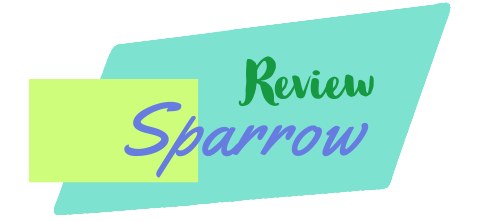Connecting a Sony camera to your Mac can initially seem like a daunting task. However, with the right understanding and a set of straightforward steps, the process can be simple and stress-free.
In this guide, we’ll break down everything you need to know about this process. So, let’s get started.
How to Connect Sony Camera to Mac Easily?

Here’s a quick run-through of the steps to connecting your Sony Camera to your Mac:
- Ensure your Mac and Sony camera are fully charged and ready to go.
- Have your USB cable at the ready. Ideally, use the cable that came with your Sony camera to ensure compatibility.
- With your camera turned off, connect one end of the USB cable to your Sony camera, and the other end to your Mac.
- Now, it’s time to power up your camera. Remember to switch your camera to ‘playback’ mode.
- Watch your Mac spring into action. If your devices are set up correctly, your Mac should automatically recognize your camera. A pop-up will appear on your screen confirming a successful connection.
Think of this process as a smooth waltz between your Sony camera and your Mac. If they’re both in sync and follow the rhythm, you’ll have no trouble connecting them together. So, don’t fret if you miss a step. Just take a deep breath, get back into the rhythm, and try again.
Understanding the Requirements for Connection

Before diving into the nitty-gritty of connecting your Sony camera to your Mac, we need to make sure we’re all set with some basic prerequisites. It’s a bit like baking a cake, you need all the right ingredients in place before you can start mixing.
Let’s start with your Mac. Make sure it’s up to date, running on macOS Mojave or a later version. Keeping your software updated is like oiling the gears; it ensures everything runs smoothly.
Next up, your Sony camera. The last thing you need is for your camera to power off in the middle of a file transfer, so check that it’s charged sufficiently before you start.
Lastly, make sure you’ve got a USB cable at hand. Ideally, you’ll want to use the one that came with your Sony camera. This is because it’s more likely to be compatible and reduce the risk of connection issues.
With these prerequisites ticked off, you’re ready to connect your Sony camera to your Mac. So, let’s move on to the step-by-step guide and get this show on the road!
Step-by-Step Guide to Connecting Your Sony Camera to Your Mac

Ready to bridge the gap between your Sony camera and your Mac? Let’s dive in! First off, make sure your Sony camera is turned off before plugging in the USB cable.
Connect one end of the USB cable to your camera and the other to your Mac. With the connection in place, turn on your Sony camera. Remember to set your camera to ‘playback’ mode, usually depicted by an arrow icon on your camera.
At this point, your Mac should spring into action and automatically detect the camera. Expect to see a pop-up on your screen signaling the successful connection. If all goes smoothly, congratulations! You’re now linked and ready to begin transferring your files.
If not, don’t fret – we’ll be addressing some common troubleshooting tips later on in this guide. Remember, every successful connection starts with a well-executed setup. Now that you’ve mastered these steps, you’re well on your way to making file transfers a breeze!
Using Image Capture for Photo and Video Transfers
So, you’ve successfully connected your Sony camera to your Mac. It’s now time to transfer those cherished memories onto your computer. But how exactly do you go about it? It’s pretty straightforward – all you need is the handy Image Capture application.
As soon as your camera is linked to your Mac, you can easily fire up Image Capture. You’ll find your Sony camera listed under the ‘Devices’ tab. Clicking on it will reveal all the photos and videos you’ve captured.
Got a couple of special photos or videos you want to transfer first? No problem. You can handpick the files you want by individually selecting them. But if you’re more of an ‘all or nothing’ type, you’re covered too. Simply hit ‘Import All’, and every file will be transferred.
Now, you don’t want your precious memories scattered haphazardly on your computer, do you? Image Capture lets you choose exactly where you want your files stored.
Once you’ve chosen your preferred location, you can sit back and watch as your photos and videos make their journey from your Sony camera to your Mac. Remember, a well-organized photo library is a happy photo library. So go ahead and make your memories count!
Troubleshooting Common Problems When Connecting Sony Camera to Mac

If you’ve hit a roadblock while trying to connect your Sony camera to your Mac, don’t worry. We’ve got some handy solutions lined up for you.
First, let’s start with the cable – this can often be the culprit behind unsuccessful connections. Ensure that the USB cable you’re using is in good working order. Cables can get damaged over time and may prevent your devices from interacting as they should.
Next up, the software. Have you checked that your Mac OS and Sony camera firmware are both up-to-date? Outdated software could be a stumbling block in establishing a successful connection. Remember, just as you would keep your camera lens clean for the best shots, you want your software squeaky clean for the best performance.
Still facing issues? It’s time to go old school with a classic troubleshoot – a restart. As basic as it sounds, giving your devices a quick reboot can often resolve any lingering connection issues.
Keep these tips in your arsenal, and you’ll be well-equipped to tackle any connection hitches that come your way. Connecting your Sony camera to your Mac should be as easy as snapping a beautiful photo – and with a little patience and these troubleshooting techniques, it can be!
Safely Disconnecting Your Sony Camera from Your Mac
Alright, you’ve successfully transferred all your breathtaking shots from your Sony camera to your Mac. But before you pack up your gear, there’s one more critical step to ensure the safety of your devices and your treasured images – safely disconnecting your Sony camera from your Mac.
The process is fairly straightforward. In either the Image Capture application or Finder, look for your camera’s name. Nestled right next to it, you’ll spot a small ‘eject’ icon. Go ahead and give that icon a click.
The disappearing of this icon serves as a green light, signaling that it’s safe to disconnect the USB cable. With the absence of the icon, your devices have ceased communication, and there’s no risk of any accidental data corruption.
And voila! You’ve safely and efficiently severed the connection, preserving the integrity of both your devices and the precious memories they carry. So go on, confidently unplug that USB cable, and wrap up the session with the same care and attention with which you started it.
Remember, when it comes to connecting and disconnecting your devices, every step matters. And just like capturing the perfect shot, a little attention to detail goes a long way!
Learning from the Sony Camera to Mac Connection Experience
As with many things in life, practice makes perfect when it comes to connecting your Sony camera to your Mac. It may seem intimidating at first, but once you’ve walked through the process a few times, you’ll be a pro in no time! What’s the secret sauce to a successful connection? Patience. With a little patience, you’ll be able to navigate through the steps without a hitch.
Think of it as a sort of digital dance – your devices and connections need to be perfectly aligned and in sync. This means routinely checking your connections and ensuring that your Mac and Sony camera are updated with the latest software. By doing so, you are setting the stage for a smooth, hassle-free experience.
Moreover, consider this process a valuable exercise in efficiency. It’s a fantastic way to shave off valuable minutes spent on transferring your precious memories, allowing you to dedicate more time to capturing even more incredible moments with your Sony camera.
So, embrace the learning curve and celebrate each successful connection. And remember – just like in photography, it’s the small details that make a big difference. By paying attention to these details, you’ll ensure a swift and seamless transfer process, time and time again. Keep refining your routine, and before you know it, you’ll be a whizz at connecting your Sony camera to your Mac!